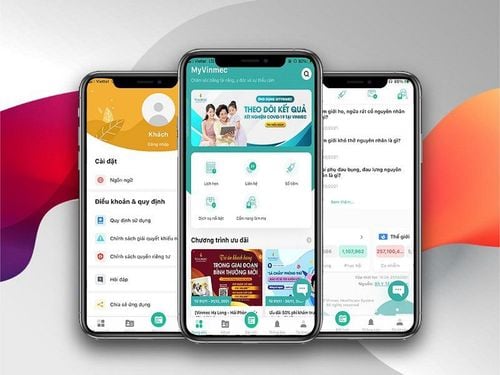The telehealth program implemented by Vinmec has become a bridge connecting leading doctors and medical experts with thousands of patients across the country. Now, with streamlined procedures, customers can book appointments and make appointments all in one MyVinmec application.
The following article will provide detailed instructions on how to schedule a remote health consultation on the MyVimec application. This feature is for customers/customers who already have an account on MyVinmec application.
A. Schedule a Telehealth Consultation
Step 1: Access the "Ask A Doctor" section at the Home page
Step 2: Select the profile you want to schedule an appointment with. If you do not have a profile, create a profile for your loved one with the phone number examined at Vinmec. If you have never examined at Vinmec, you should register with your most frequently used phone number to receive information from Vinmec.
Step 3: Select a Specialty and Describe health conditions
For the convenience of the doctor's consultation, customers can upload photos/videos, medical records, test results, scans of the most recent visit (if any) at the Attachment section.
Note: Doctors will review the medical record before consulting, so describing and providing a full and detailed health status will help the consultation more effectively.
Click Continue to forward.
Step 4: Choose a Doctor
- Step 4.1: Select the Doctor you want to schedule an appointment with, click Select appointment.
- Step 4.2: Choose the examination date and time suitable for the customer's time
- Step 4.3: The customer rechecks the appointment booking information and enters the Promotion code (if any) and then clicks Confirm.
Step 5: Payment
- Step 5.1: Customers choose 1 of 3 payment methods: Domestic card/International card/Bank transfer.
- Step 5.2: Make payment
- If you choose to pay by domestic/international card, the customer must fill in all required information, including Full Name, Phone Number, Email.
- If you choose to pay by Bank Transfer, customers make the transfer according to the instructions on the application, then tick "I have completed the transfer" to complete.
Detailed instructions on payment methods HERE.
Note: To complete a telehealth appointment, you need to complete payment within 15 minutes of the appointment being recorded. In case the payment is not made or payment is made after the above time, the customer's appointment will be canceled. Please reschedule another appointment or contact hotline 1900 23 23 89 for assistance.
B. Review Appointments and Access Calls
Step 1: To discuss with your doctor, you need to complete the connection of medical records on the MyVinmec application, detailed instructions HERE.
Step 2: View appointment schedule and access calls
- Method 1: Customers join the call directly from the home screen, at the Appointment Reminder section, click Join.
- Method 2:
- Step 2.1: Select Appointment schedule to view information about scheduled appointments.
- Step 2.2: Select Join to access the call.
Please dial HOTLINE for more information or register for an appointment HERE. Download MyVinmec app to make appointments faster and to manage your bookings easily.