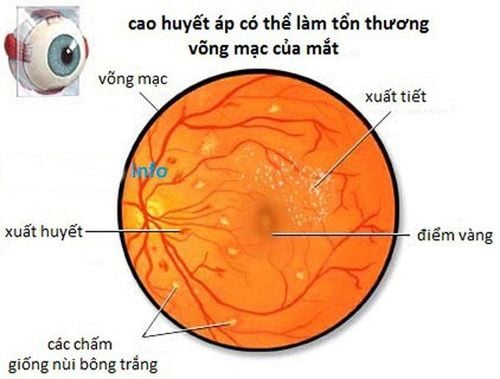This is an automatically translated article.
(Dan Tri)- Having a short break after a long time working on the computer not only helps your eyes not get tired and tired but also makes your work more efficient. EyeLeo will be a useful tool to remind you when to take a break before returning to work. Eye strain or impaired vision are common problems for those who often sit in front of the computer due to having to focus on the computer screen for many hours. Having relaxing minutes after a long time working at the computer to help your eyes rest and avoid fatigue is one of the effective measures to help reduce the symptoms of eye pain and fatigue, and can even be fatal. cause eye-related diseases due to heavy use of computers. Besides, it is a well-known fact that taking short breaks while working is more productive and efficient than working continuously for a long time without a break. However, in reality, most of us forget about taking a break after a long time working due to the pressures of work.Working for too long and continuously on the computer not only makes the body tired and the work is also inefficient
EyeLeo is a small and free software that will automatically give reminders after a Working time so that users can take breaks, perform simple exercise movements, not only relax the eyes but also help the body not be tired from sitting for many hours. Download the free software here or here. EyeLeo offers 2 rest modes, including a short break and a long break, in which the short break will only last for 10 seconds, enough time for you to take your eyes off the computer screen, blink. or close your eyes tightly as a means of relieving eye strain. Meanwhile, the long break mode can last from 2 to 7 minutes, depending on the user setting, this is enough time for you to get away from the desk, stretch or do some movements. Simple exercise helps the body relax and have movement after a long time working in front of the computer. After installation, the software's icon will be on the Windows system tray. To change the settings, click on the icon of the software and then select “EyeLeo Settings”. The main interface of the software will appear, allowing you to set the parameters to use.
- The first option allows you to set the interval for EyeLeo to start reminding for a long break after work. You can choose a minimum of 30 minutes and a maximum of 90 minutes. Besides, the length for each rest, the shortest is 2 minutes and the longest is 7 minutes, enough for you to get away from the desk and perform simple exercise movements. For example, if you set the interval to 60 minutes and the rest time to 5 minutes, that means that every 60 minutes of work, EyeLeo will start activating rest mode and last for 5 minutes. When sleep mode is activated, the Windows interface will be darkened and only the screen of the EyeLeo software will be displayed, next to the rest timer. In case you are busy with important work and want to skip this mode, press the Skip button on the EyeLeo interface that appears to return to continue working on Windows.
- The 2nd optional item “Notify long break coming before...” allows you to set the time period for EyeLeo to issue a warning before a long break occurs, this allows Users can know in advance when as well as arrange and complete work to prepare for a break after a long time of work. - As mentioned above, besides the long rest mode, the software also gives a warning so that the user can take a shorter break after using the computer. This is the time when users can close their eyes to relax or look away after a long time looking at the screen. To set the duration to activate a short break, select the "Take a short break every..." section. After this period, the short-term sleep mode will be activated and only lasts for 10 seconds, enough for you to blink or have movements to help relax your eyes.
- EyeLeo also provides a “Strict Mode” (click on the “Enable strict mode”), with this mode, when performing long breaks that require the user to rest for the entire period without fail. specified software, it is not allowed to press the “Skip” button to skip the rest period. This is considered a measure to "force" the user to give their eyes a rest, no matter how busy the work is. Note: if you do not want to do short breaks or long breaks, you can remove the ticks in the respective options. After completing the settings to suit your needs, click the "Save and Close" button to save the settings. Before that, you could tap the “Try short break” or “Try long break” button to trigger a trial of the rest modes provided by EyeLeo. With the help of EyeLeo, hopefully you will get a solution to help your eyes not be too tired after a long time using the computer, to help avoid eye diseases.
Dan Tri - Pham The Quang Huy